RDA 1.5
Contents
RDA 1.5: Backstage Change Stamp
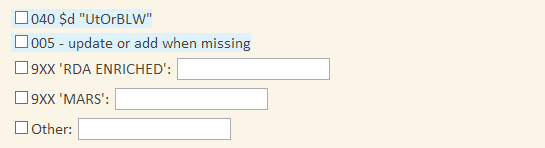
Backstage can stamp each bibliographic record with one or more of the
following identifiers, or we can stamp only those bibliographic records that were changed
during the RDA processing.
Indicate in Step 1.5 which, if any, of the following stamp options you would like in your bibliographic records:
- 040 — MARC Organization Code UtOrBLW can be added to the modifying agency $d in the 040 field. A new 040 field is added to any record lacking an 040 field.
- 005 — Backstage can update an existing 005 date and time of latest transaction field to the date and time that the record is being processed. If this option is requested and a record does not contain an 005 field, one will be added.
- 9XX 'RDA ENRICHED' — The text RDA ENRICHED can be added in a $a in a field you specify (e.g., 945 $a RDA ENRICHED).
- 9XX — The text MARS can be added in a $a in a field you specify (e.g., 945 $a MARS).
- Other — If you have other methods in mind for adding a change stamp to the record, please contact your Backstage project manager.
Although not allowed by PCC, our processing can also add 040 $e rda to your AACR2 records that have been enriched with RDA elements. The idea is that records should not be coded as RDA (040 $e rda) unless those records have undergone complete redescription with the actual item in hand. However, if you do want the 040 $e we can add it.
Default
| Add 040 $d UtOrBLW & 005 (add or update) to all bibs. |
USING THE WEBSITE
Website Portal
http://ac.bslw.com/mars
Our customers can login to the site listed above at anytime in order to view or edit their profile settings, upload new files for processing, or retrieve files.
As our team continues to refine the user experience for navigating our website portal, including screen shots in this guide will be kept to a minimum to avoid inconsistencies.
Profile options
Each of the 6 steps in the online profile has an option to fill in the defaults listed within this guide. The defaults are intended as guideposts only. Every part of the profile can be customized according to your preference.
Multiple staff members can fill out the online profile at the same time, as long as they are in different steps when they do so. This allows our customers to assign certain steps based on priority without worrying about the need to exit the profile while doing so.
Each step can be saved at anytime, whether the step has been completely filled out or is only partially finished. This ensures that should any questions arise during the profile, those can be addressed with the assistance of your Backstage project manager.
Profiles can also be printed, either one step at a time or in their entirety. Multiple profiles can be established, depending on processing criteria desired.
Profile questions
Every question has an associated Wiki link next to it. The link corresponds to the printed information contained in this guide, but in online format. This is especially useful when more information is necessary in order to choose the appropriate option for each question.
The default for each question will be highlighted or offset from the other options in order to make it easier to discern.
Steps should be saved before navigating to other parts of the online profile, otherwise any changes made will be lost. However, profile steps can be saved multiple times in case many different changes need to be made to the same step.
links
1.0 - 2.0 - 3.0 - 4.0 - 5.0 - 6.0